Journey to running `gitter-webapp` on Windows with Docker
- gitter
- windows
- docker
- virtualbox
NB: This was my experience around September, 2016 and I would consider myself a bit of a Docker noob at the time. Things may have changed and improved since then to make life easier. This just documents the troubles I ran into and shouldn't be considered setup guide worthy.
TLDR;
- Use Docker Toolbox with the VirtualBox driver (Docker for Windows isn't ready)
- Watch out for
CRLFline endings that can get introduced from things like checking stuff out with git.
gitter-webapp is the project/repo that is home to the backend and frontend code for Gitter webapp. The team is pretty much exclusively macOS based but I prefer Windows.
For a while, I used ShareMouse so that I could use my macOS machine as just another external monitor to my Windows machine.
We use Docker for local dev and CI testing to run services like Mongo, redis, and elasticsearch.
Initial Attempt
My very initial attempt(August, 2015) assisted by @malditogeek was with Vagrant which failed because of the following issues better described in other articles.
- This article describes a lot of the troubles, http://blog.prolificinteractive.com/2015/01/21/getting-vagrant-nodejs-windows-play-well-together/
- Windows 256 character limit on file paths for the shared volume
- Some native Node modules that simply wouldn't compile on Windows(
heapdump,protobuf,cld,buffertools).
Just recently(September 2016), I got an itch to try to get something going again.
The Docker for Windows Hyper-V trap
Docker for Windows uses Hyper-V is a native hypervisor on Windows for virtualizing things and is supposed to be a lot faster than VirtualBox setup. I couldn't get the app working with Docker for Windows but here is some references to the trouble I ran into.
Hyper-V driven machines aren't ready in my opinion.
- No
Inotify- See https://docs.docker.com/docker-for-windows/faqs/#/why-doesn-t-nodemon-pick-up-file-changes-in-a-container-mounted-on-a-shared-drive
- See https://docs.docker.com/docker-for-windows/troubleshoot/#/inotify-on-shared-drives-does-not-work
- As a note, this is also a problem with new Bash on Windows 10 (WSL), https://github.com/Microsoft/BashOnWindows/issues/216
- No support for mounting volumes from my understanding and usage
- The "Shared Drives" feature also wasn't working, https://github.com/docker/for-win/issues/78
- For more info on the inner workings of this feature, http://docker-saigon.github.io/post/Docker-Beta/#mounting-volumes:ebf9573d6838c40027746e9d7482622a
- https://forums.docker.com/t/volume-mounts-in-windows-does-not-work/10693
- https://github.com/docker/docker/issues/22981#issuecomment-221637488
- https://github.com/docker/for-win/issues/77
- https://github.com/docker/docker/issues/21535
- https://github.com/docker/docker/issues/23005
- https://github.com/docker/docker/issues/21909#issuecomment-221698245
- The "Shared Drives" feature also wasn't working, https://github.com/docker/for-win/issues/78
If you are running into something not laid out here, perhaps you can find something useful here, See https://github.com/docker/kitematic/wiki/Common-Issues-and-Fixes
It is only available on Windows Pro and needs to be enabled(restart required): Control Panel -> Programs -> Turn Windows features on or off
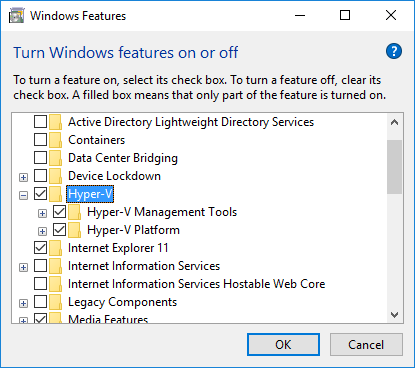
Most likely, the following command will fail to create the machine because it is "Waiting for ssh to be available…", move on to the next step to get around it.
docker-machine create --driver hyperv defaultCreate a virtual switch via the Hyper-V Manager -> Action -> Virtual Switch Manager.... I called mine external-switch:
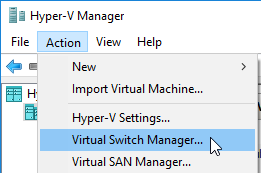
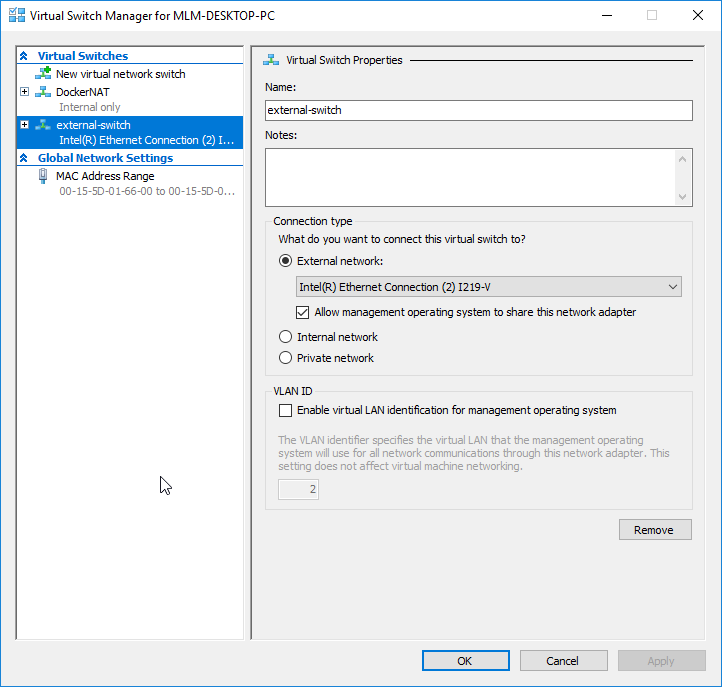
docker-machine create --driver hyperv --hyperv-virtual-switch external-switch defaultTip courtesy of https://forums.docker.com/t/docker-machine-stuck-on-waiting-for-ssh-to-be-available/18702/3 -> https://forums.docker.com/t/using-docker-for-windows-docker-machine-create/8032/2
The lack of volume mounting support means that the entrypoint's defined in docker-compose.yml aren't found
docker-compose.yml
mongosetup:
image: mongo:3.2
volumes:
- ${WORKSPACE}:/src
working_dir: /src
entrypoint: ['/src/mongo-setup.sh']But the entrypoint can't be found. Perhaps this is just a line-ending issue but I wasn't aware of this problem at the time and was fed up and didn't want to go back after I got things working with Docker Toolbox.
$ docker-compose up -d --no-recreate
ERROR: for mongosetup Cannot start service mongosetup: oci runtime error: exec: "/src/mongo-setup.sh": stat /src/mongo-setup.sh: no such file or directory$ docker inspect mongosetup_1
...
"Mounts": [
{
"Source": "/c/Users/MLM/Documents/GitHub/something",
"Destination": "/src",
"Mode": "rw",
"RW": true,
"Propagation": "rprivate"
},
...Kitematic
I wish Kitematic could just skip the machine creation process and you could just choose an existing machine to inspect. I already have a machine running called default that I want it to pick up. Perhaps this possible with the barely documented .kitematicfg but I don't see an option that quite fits.
It fails first because it looks for Docker for Windows machines
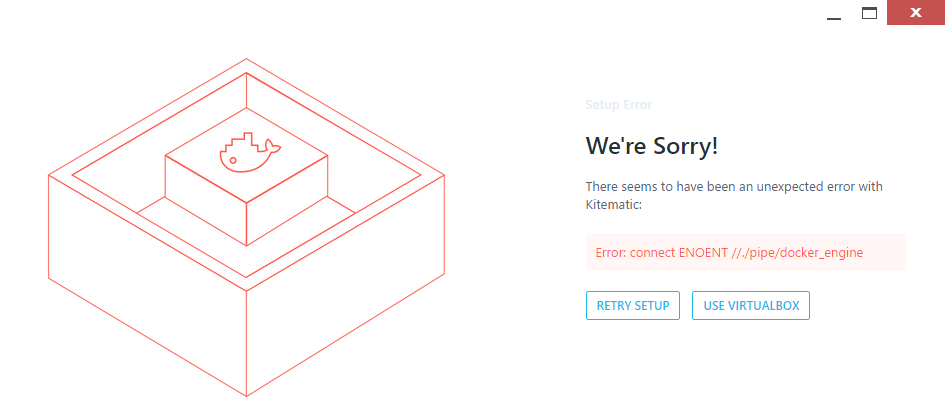
This is fine, just a pain point and you need to click "Use Virtualbox". But unfortunately it can also fails to create the default machine:
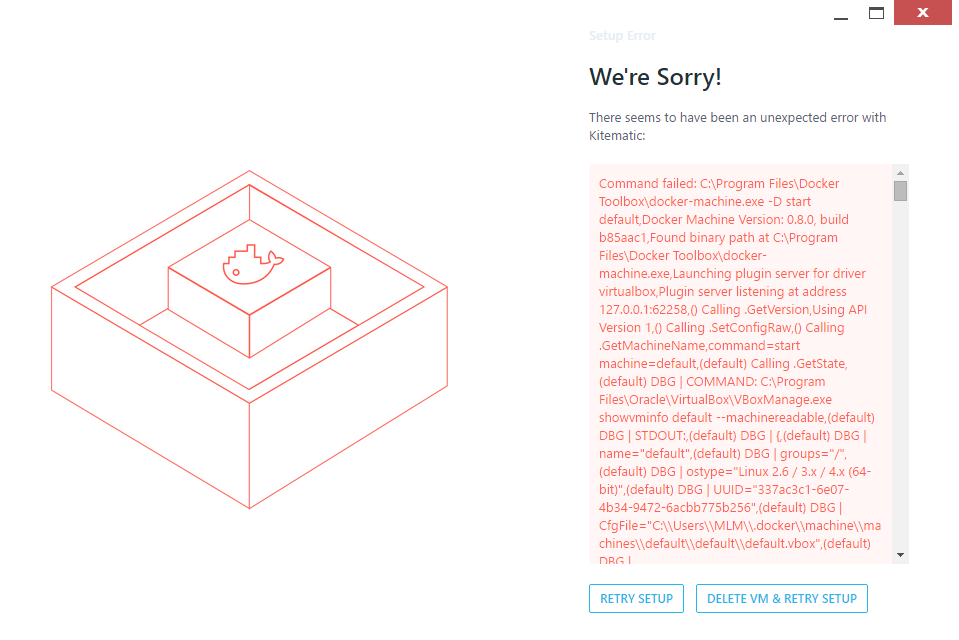
You might have slightly better luck with the latest Kitematic separate from the Docker Toolbox:
- https://github.com/docker/kitematic/releases
- https://download.docker.com/kitematic/Kitematic-Windows.zip
Further reading:
- https://github.com/docker/kitematic/wiki/Common-Issues-and-Fixes
- http://agup.tech/2015/08/14/hacking-at-kitematic-with-hyper-v-on-windows-10/
The working recipe
Prerequisites
- Install Docker Toolbox
- Disable Hyper-V if you previously enabled it: Control Panel -> Programs -> Turn Windows features on or off
Start the Docker machine backed by VirtualBox
docker-machine create --driver virtualbox defaultSetup environment variables for the particular machine. You will need to run the last line of the output from that command to actually evaluate and apply the variables which looks like: @FOR /f "tokens=*" %i IN ('docker-machine env default') DO @%i
docker-machine env defaultYour docker-compose.yml might also have some host environment variables you need to define which would look like ${FOO} in docker-compose.yml. In the case of gitter-webapp, I need to supply DOCKER_HOST_IP and WORKSPACE which can be populated with the following commands. That weird for command snippet is just Batch recipe used to put output of the pwd command in the WORKSPACE env variable on Windows.
for /f "delims=" %a in ('docker-machine ip default') do @set DOCKER_HOST_IP=%a
for /f "delims=" %a in ('pwd') do @set WORKSPACE=%aIf you are not sure whether you need to set any environment variables, the docker-compose up command you run later, in order to start the containers will complain like this:
WARNING: The DOCKER_HOST_IP variable is not set. Defaulting to a blank string.
WARNING: The WORKSPACE variable is not set. Defaulting to a blank string.Line ending CRLF trap
A trap I fell into was line endings(CRLF, LF) causing some containers to not work correctly.
$ docker logs gitterwebapp_mongosetup_1
standard_init_linux.go:175: exec user process caused "no such file or directory"Which would make it seem like docker couldn't find the log file but actually that is the contents of the log file and is just a esoteric error for CRLF line endings causing things to go sour.
- https://docs.docker.com/docker-for-windows/troubleshoot/#/avoid-unexpected-syntax-errors-use-unix-style-line-endings-for-files-in-containers
- https://github.com/docker/toolbox/issues/126
- https://github.com/deviantony/docker-elk/issues/36
- https://forums.docker.com/t/standard-init-linux-go-175-exec-user-process-caused-no-such-file/20025
- http://willi.am/blog/2016/08/11/docker-for-windows-dealing-with-windows-line-endings/
Even if your project was checked into the repo with LF, Git could be converting them back to Windows style line endings on checkout. You can use the following commands to kick Git into shape.
git config --global core.autocrlf input
git config --global core.eol lf
// Check the value in the current context
git config core.autocrlfIf you want to make robust docker setup, consider running things through a utility like dos2unix.
Now you can re-checkout the project or run through the steps here to refresh the project with the correct LF line-endings: https://help.github.com/articles/dealing-with-line-endings/#refreshing-a-repository-after-changing-line-endings
As a small note if you are using the Atom editor, you can open a project file and check the line-endings in the bottom-right corner:
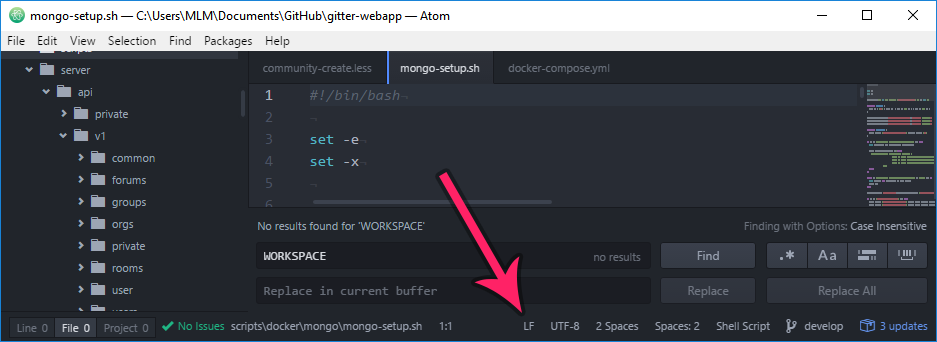
Start the containers
docker-compose up -d --no-recreateIf something goes wrong, you can reset and delete the containers with the following commands
docker-compose stop
docker-compose rm -fGet the app running
With gitter-webapp, the script hooks defined package.json like preinstall use some bash which won't run on Windows batch shells.
In order to install the app properly, we need to use the undocumented --ignore-scripts flag which will skip any script hooks.
npm install --ignore-scriptsBecause we used --ignore-scripts to skip things, we need to manually fix up some native module builds. With gitter-webapp, I needed to run the following. May be a bit tricky with npm 3.
for /f "delims=" %a in ('cd') do (rmdir %a\node_modules\cld /S /Q) && npm i cld
for /f "delims=" %a in ('cd') do (rmdir %a\node_modules\slug /S /Q) && npm i slug// Start the app
npm run devDone, Rejoice, You can now develop on Windows :D
Command Quick Reference
default is just a machine name and can be whatever you want.
| Command | description |
|---|---|
docker-machine ls | List all the Docker machines and check state |
docker-machine create --driver virtualbox default | Create and start the default machine |
docker-machine rm -f default | Remove the default machine |
docker-machine start default | Start an existing default machine |
docker-machine env default | Setup the environment variables pertaining to the machine (copy paste the last line in the output for it to actually apply) |
docker ps --all | List all containers |
docker logs container | Show logs for container. Useful for finding out why something errored out, etc |
docker-compose up -d --no-recreate | Create/Start all containers defined in docker-compose.yml |
docker-compose stop && docker-compose rm -f | Stop all the containers and remove them. Useful for resetting after a docker-compose up ... |